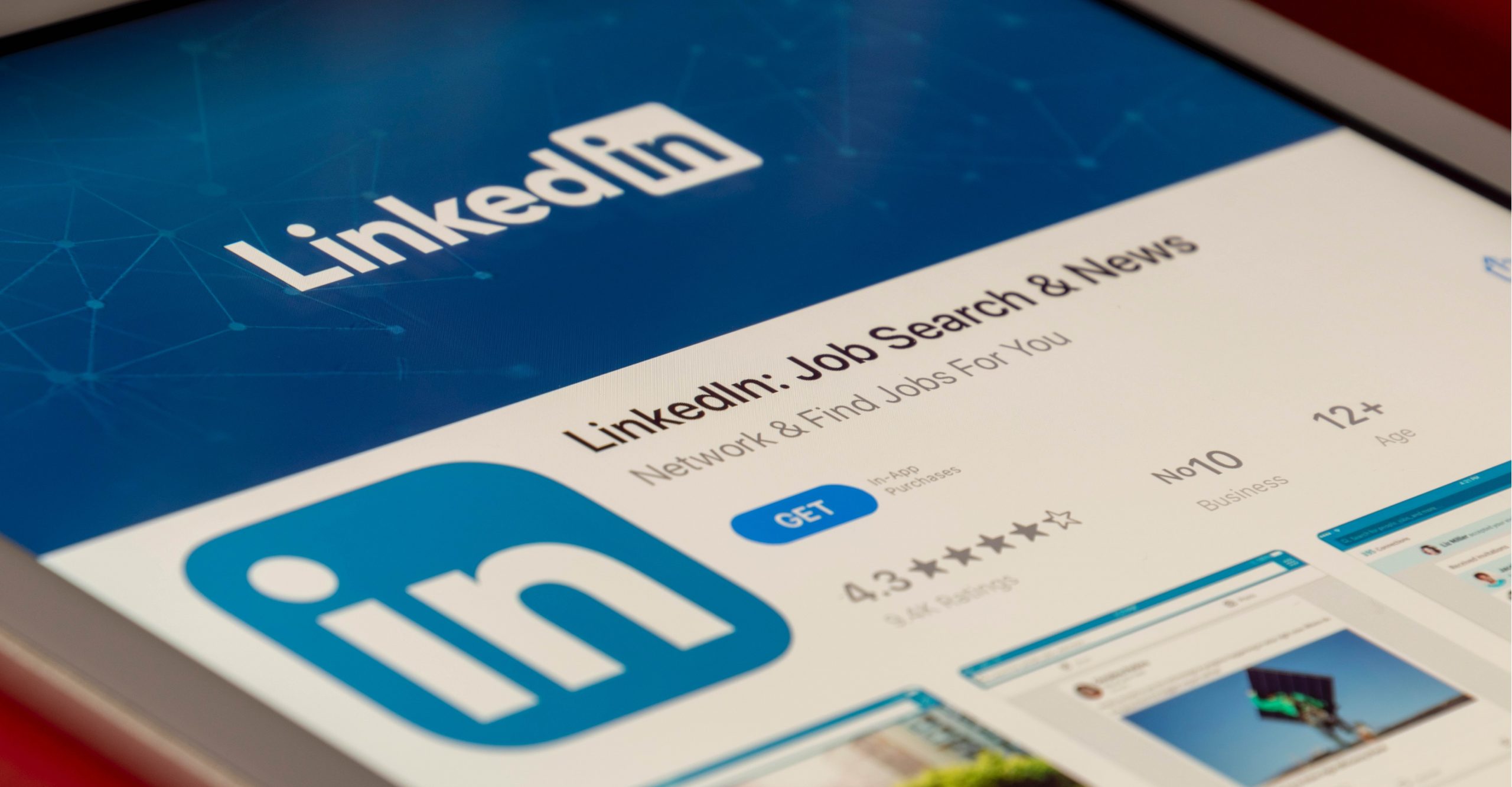Two-step verification adds an extra layer of security to your LinkedIn account, by preventing unauthorized access to your online account. Enabling two-step verification to your LinkedIn account only takes a few minutes. Keep reading to learn how to keep your online information more secure with two-step verification.
Many business professionals use LinkedIn to promote their businesses, recruit, search for new jobs, and connect with current and former colleagues. Because it is free and easy to use, this online platform is popular among businesses of all types. Unfortunately, LinkedIn has been the target of many cyberattacks. The most serious data breach occurred in 2012, when hackers obtained 117 million passwords and sold them elsewhere on the internet.
Thankfully, LinkedIn hasn’t experienced such a serious cyberattack since then. It is still a good idea to protect your LinkedIn account and keep your online information secure. One way you can do this is by enabling two-step verification. When this security measure is enabled, cybercriminals cannot access your LinkedIn account, even if they get ahold of your LinkedIn password.
How Does Two-Step Verification Work?
Two-step verification protects your account by requiring a second credential when accessing your account from a new device. LinkedIn uses a text message to send you this one-time code, which will be different each time you log in. When you log in from the new device, LinkedIn will text you the code, and you will enter the one-time code to proceed with your login. This prevents malicious login attempts because the hacker will not be able to get past the one-time code step, even if they were able to get past the login screen. Furthermore, if you receive a text message from LinkedIn when you were not trying to log in to your account, you will know that someone has accessed your LinkedIn password. At this point, you should change your password immediately and inform LinkedIn of the attempted cyberattack.
Setting Up Two-Step Verification on LinkedIn
Setting up two-step verification on your LinkedIn account is easy. To take advantage of two-step verification, all you need is a mobile phone that can receive text messages. Your mobile phone number needs to be listed in your LinkedIn account settings before configuring this feature. (To view your account settings, click the “Me” icon at the top of your LinkedIn homepage and select “Settings & Privacy”.)
Note: enabling two-step verification will log you out of any devices that are currently logged in to your LinkedIn account. Once you log back in with two-step verification, you will stay logged in on those devices.
Follow these steps:
- Log in to your LinkedIn account.
- Click the “Me” icon at the top of your LinkedIn homepage.
- Click “Settings & Privacy” in the drop-down list.
- Go to “Sign in and security > “Two-step verification.”
- Click the “Turn on” link
- Select the “Turn on” option.
- Choose the “Phone number (SMS)” verification method and click “Continue”. If you haven’t added your phone number to your profile yet, you will be prompted to add a phone number before you can move forward. The phone number you add is the one that will receive the security texts.
- If you are prompted to enter your password, enter it and click “Done.”
- Enter the one-time code that you receive on your mobile phone in the box provided and click “Verify”. You will then see the message “Two-step verification is turned on.”
If you decide that you no longer want to use two-step verification on LinkedIn, you can disable it by selecting the “Turn off” option in the “Two-step verification” section. You might need to provide your password to confirm the change.
Two-step verification is a simple way to add an extra layer of security to your online accounts. We recommend setting up this feature whenever it is possible.